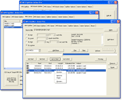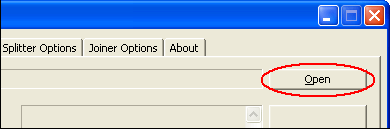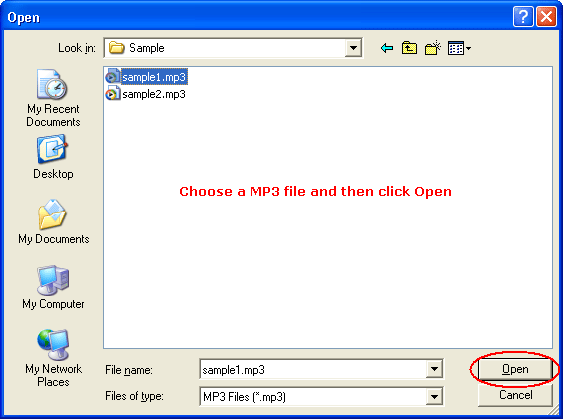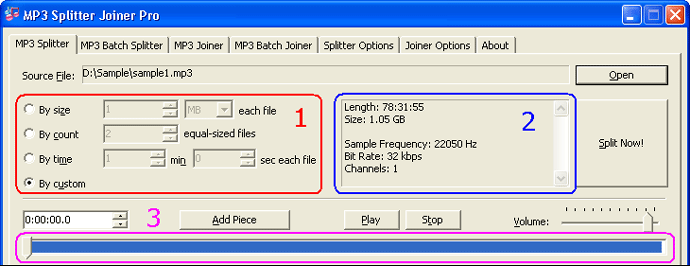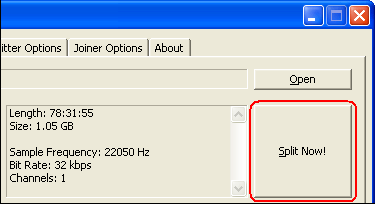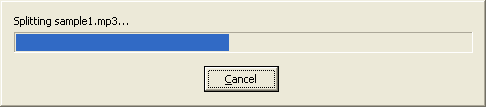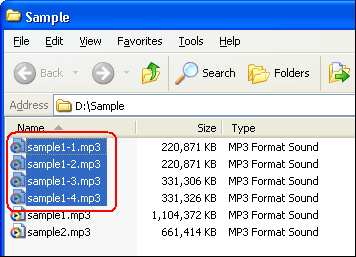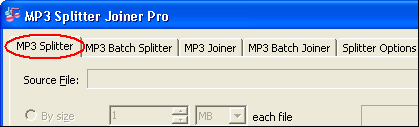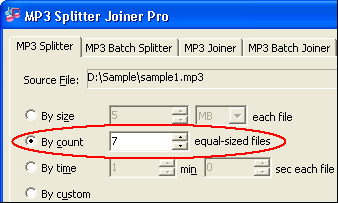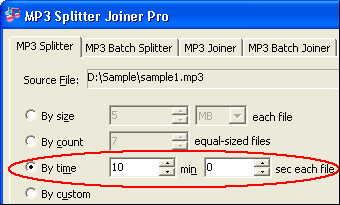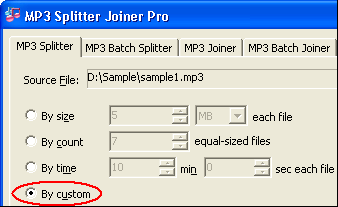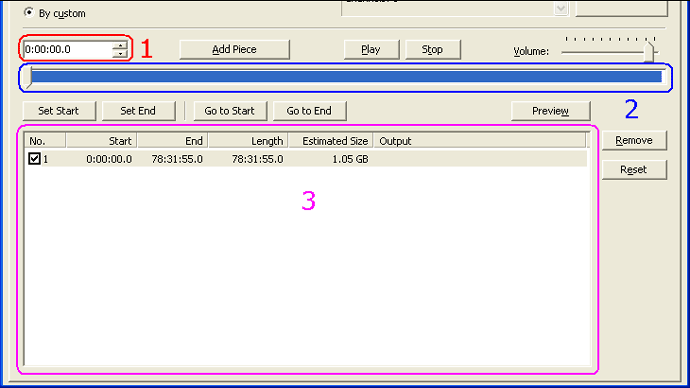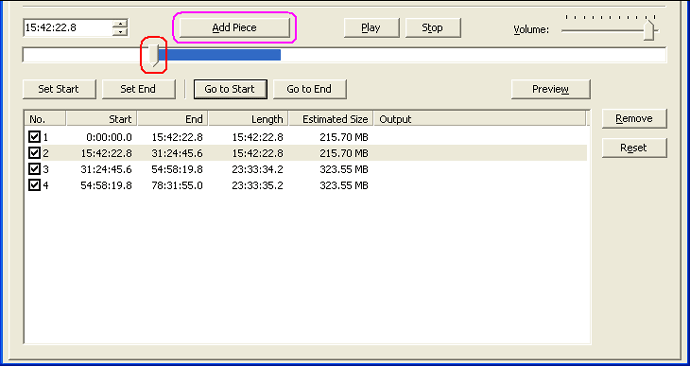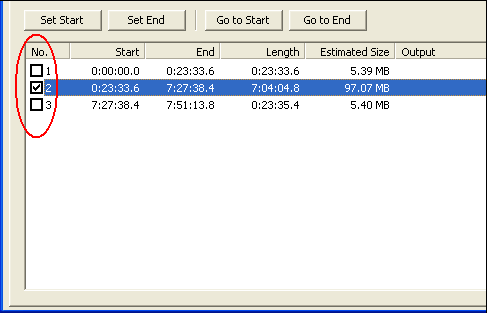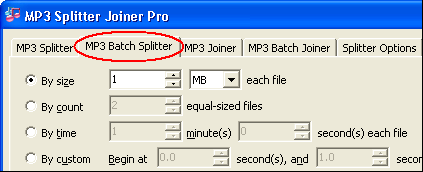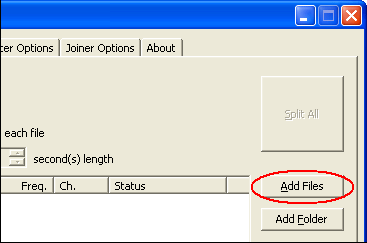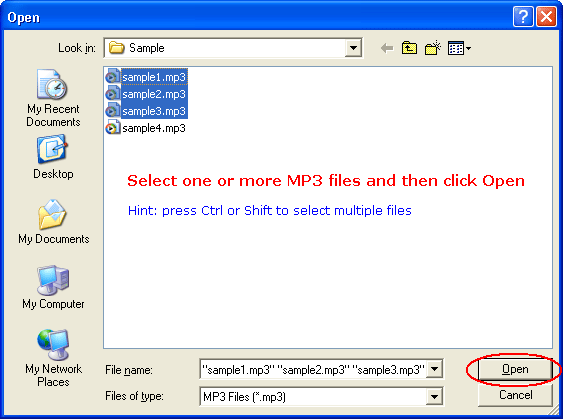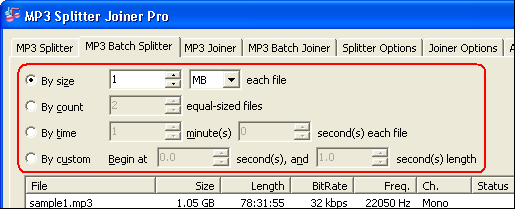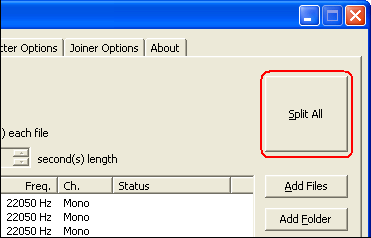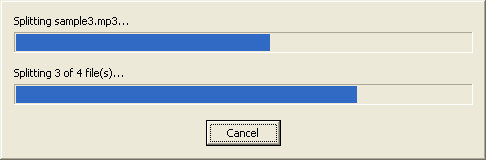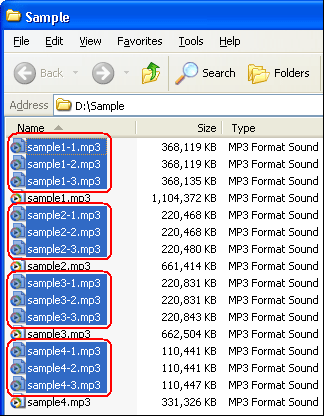|
Split MP3
|
MP3 Splitter Joiner Pro splits
a large MP3 file (up to 10 GB) into multiple smaller pieces, and joins
multiple MP3 files into a single file. You can split a MP3 file by file
size, pieces count, time
or custom selections. The software splits MP3 files directly
without re-encoding; so it exactly keeps sound quality of original MP3 files.
MP3 Splitter Joiner Pro also supports
batch split and batch join.
- Click tab "MP3 Splitter"
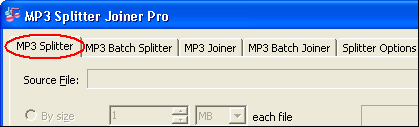
- Choose a MP3 file
Click "Open"
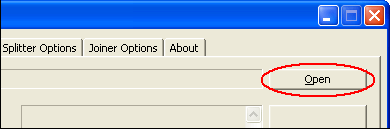
Choose a MP3 file and then click Open.
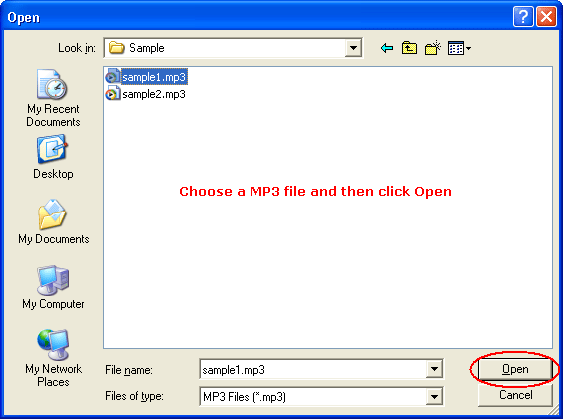
After you choose a MP3 file, the software will show information of the file and
enable some buttons.
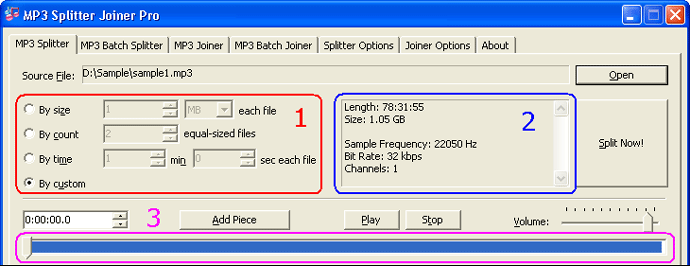
1) Split type
2) File information
3) Time slider bar
- Split by size
The split type splits original MP3 file into multiple pieces; and file size of
each piece is customizable.
Click "By size" and then enter a file size at right input-box.

And then click "Split Now!"
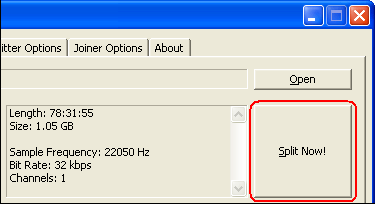
The software is splitting MP3 file by size.
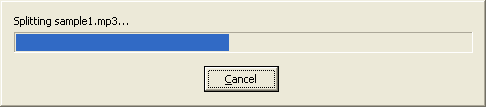
Outputted MP3 files
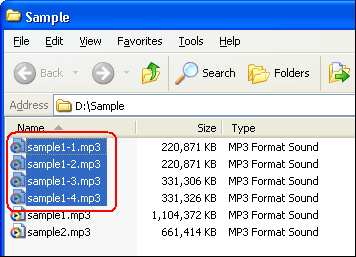
Top
- Split by count
The split type splits original MP3 file into multiple equal-sized pieces.
Click "By count" and then enter a pieces count at right input-box.
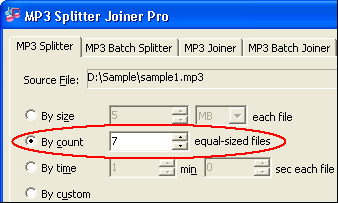
And then click "Split Now!"
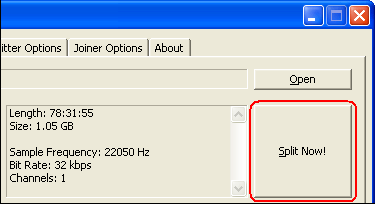
The software is splitting MP3 file by count.
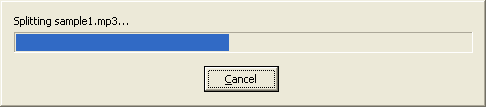
Outputted MP3 files
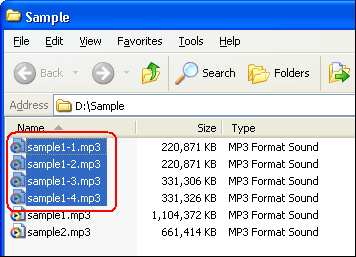
Top
- Split by time
The split type splits original MP3 file into multiple pieces, and duration of
each piece is customizable.
Click "By time" and then enter the duration (minutes and seconds)
of each piece at right input-boxes.
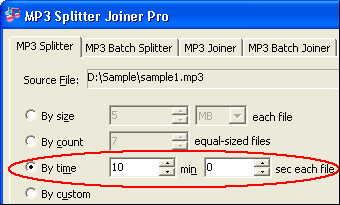
And then click "Split Now!"
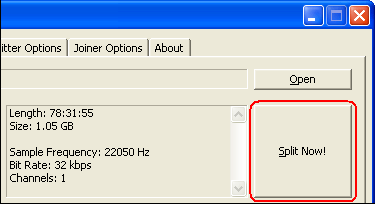
The software is splitting MP3 file by time.
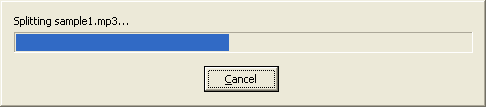
Outputted MP3 files
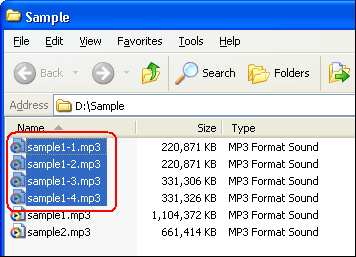
Top
- Split by custom
The split type allows you to customize each piece, and preview pieces before splitting.
Click "By custom"
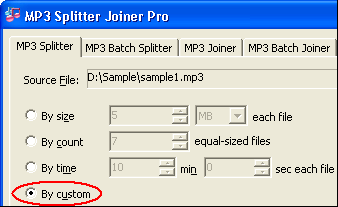
And then related buttons will be enabled.
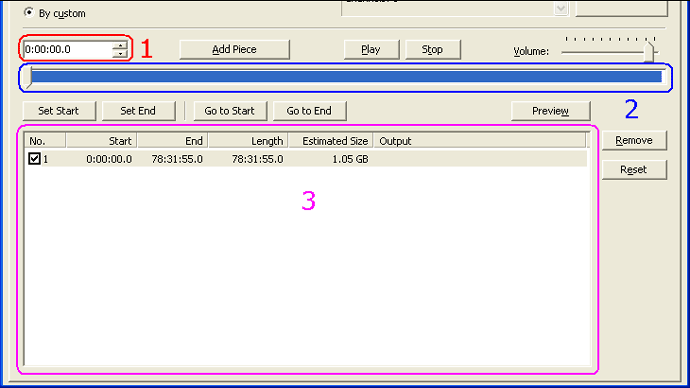
1) Position of time slider button
2) Time slider bar
3) Pieces list
To add piece, just drag time slider button (red marked) to a position and then
click "Add Piece" (purple marked).
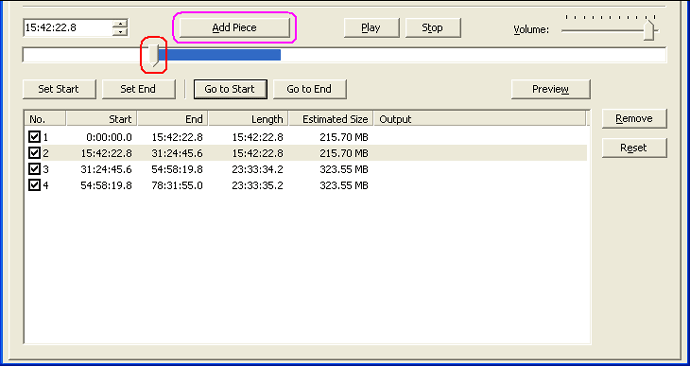
To preview a piece, just select the piece and then click "Preview"
If you don't want to split a particular piece, you can check off check-box at
left of the piece item in pieces list.
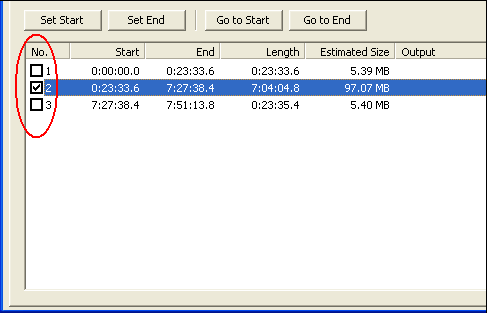
When you think everything is OK, please click "Split Now!"
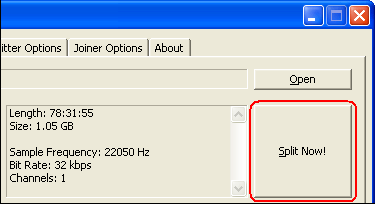
The software is splitting MP3 file by custom.
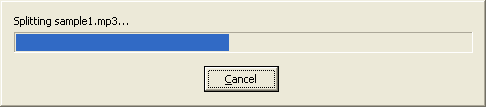
Outputted MP3 files
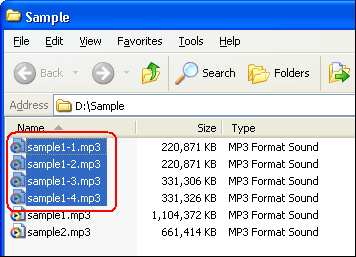
Top
- Click tab "MP3 Batch Splitter"
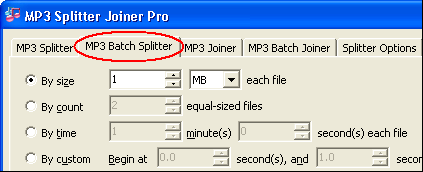
- Choose MP3 files
Click "Add Files"
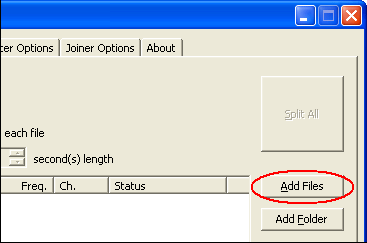
Select one or more MP3 files (press Ctrl or Shift to select multiple
files) and then click Open.
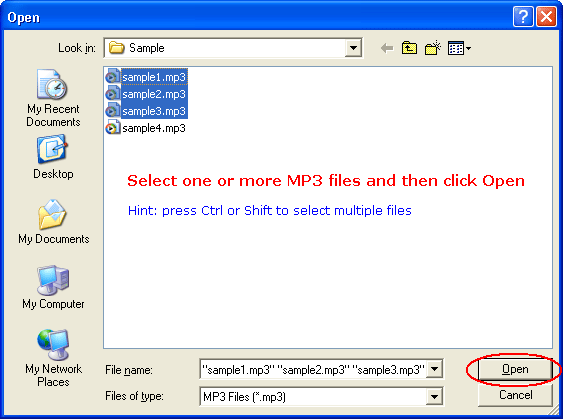
- Choose a split type and set options
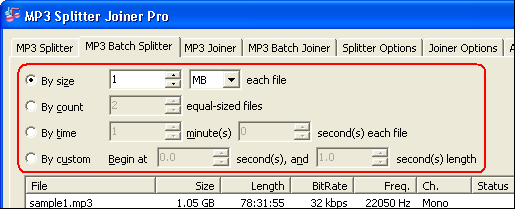
- By size: splits MP3 file by size of each piece
- By count: splits MP3 file into multiple equal-sized pieces
- By time: splits MP3 file into multiple pieces; you can customize duration
of each piece
- By custom: splits MP3 file into one piece that begins at a customized
position and a customized duration
- Split all MP3 files
Click "Split All"
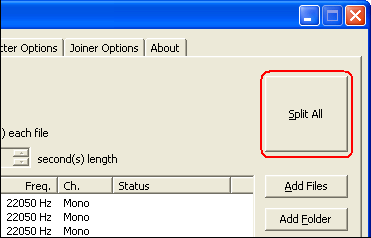
The software is splitting MP3 files in batch.
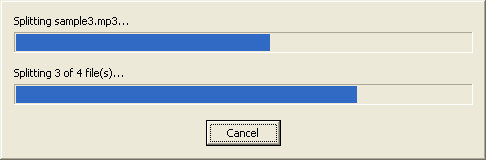
Outputted MP3 files
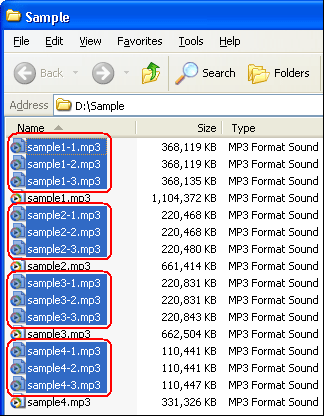
Top
|